Mape Map Editor available for OpenClonk
Developers from Clonk Rage might remember Mape, an editor for dynamic landscapes described by a Landscape.txt file. The editor shows a live preview of the generated map while editing the Landscape.txt code, so that the engine does not need to be started to see the generated map.
Mape has been refurbished to work with OpenClonk, and it has been integrated into the OpenClonk source code, so that it is now officially part of OpenClonk. On the Development Snapshots page the current version can be downloaded including all dependencies for the Windows builds such that it runs straight out of the box. There is also a wiki page available which describes it in more detail.
Happy Mapping 🙂

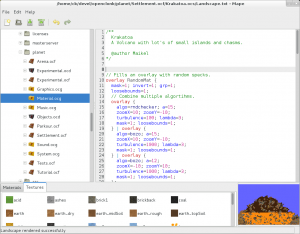
I used the opportunity to try out mape when porting “Hot Ice” to OC (see http://git.openclonk.org/openclonk.git/commitdiff/320b0f4672007a1b74fb0c7025d90eaa18062a74 ). It’s great to design your dynamic maps with a direct preview and makes you wonder how you could get anything done without such a tool.
However, the user interface annoyed me quickly. The selection of Material.ocg felt clunky, as I couldn’t just copy+paste the path from an explorer window there. The file load/save dialog was completely unusable for me, because my data was stored in %APPDATA%/OpenClonk, which is buried in a hidden folder of the user path. I couldn’t navigate there because hidden folders aren’t shown and there was no way to paste a path directily into the file dialog. I believe the same should be true for every developer using Windows. I ended up copying the final map out of the map window.
Would it be possible to get native Windows Open/Save dialogs there for the Windows version? Those allow you to go to favourite places, user folders, etc. You could also paste URLs, for which files are automatically downloaded to the temp folder and opened from there.
Also slightly annoying was the fact that I was building a relatively small map and the preview in the bottom right corner didn’t allow me to zoom (or at least I didn’t find any way to do it). The map consists of ice in front of sky, which is hard to see even at small zoom level.
Thanks for the feedback. I agree the left hand panel with the Material.ocg selection is a bit cumbersome, also because after you selected the Material.ocg once, it takes up some screen space for nothing. I could replace it with a simple dialog, and maybe reading a default location from the registry as well.
I think using native Windows File selectors can be easily done.
Dragonclonk also already suggested a zooming functionality for the preview. Until this is implemented you can enlarge the preview map in the options… it’s not exactly the same as zooming, since it simply generates a bigger map then, but might still be helpful.
Hello,
This is a great effort and it’s good to know there’s a tool to make maps!
Hopefully there will be one for the folks who don’t know how to work with code!
Thank you!
How to open it in Linux ?